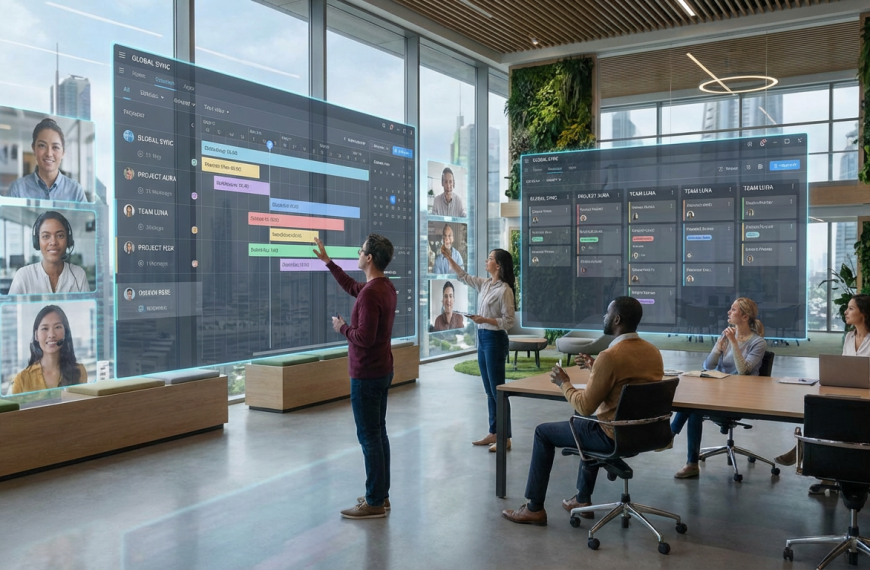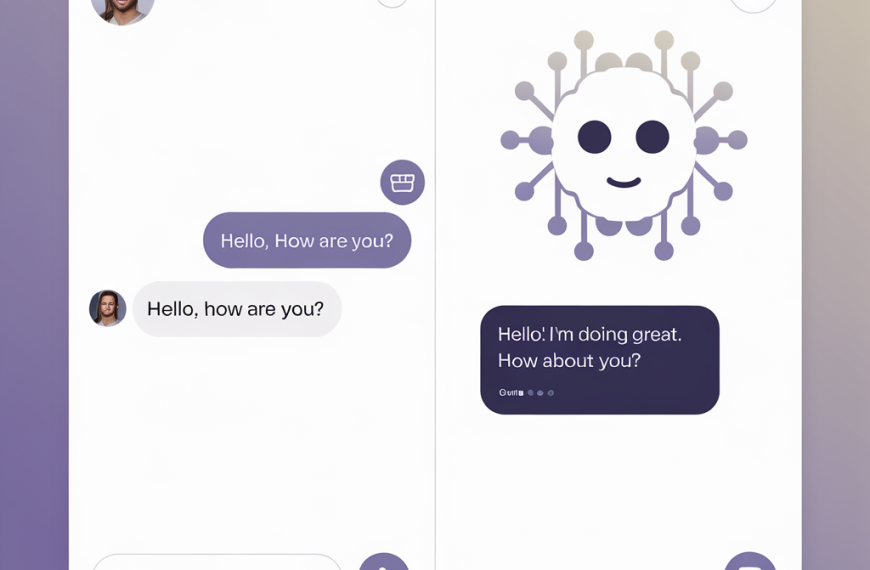Top 10 Free Design Software Tools for Teachers to Enhance Learning
Introduction
In today’s digital age, the role of design in education has become increasingly significant. Teachers are constantly seeking innovative ways to engage students and enhance learning experiences. Free design software tools offer a plethora of opportunities for educators to create visually appealing and interactive content. This blog post explores the top 10 free design software tools that can transform teaching and learning.
1. Canva
- Description: Canva is a user-friendly graphic design tool that allows teachers to create presentations, posters, and infographics.
- Key Features: Drag-and-drop interface, templates, collaboration tools.
- Usage: Create visually appealing lesson materials and classroom decorations.
- Pros: Easy to use, extensive template library.
- Cons: Limited features in the free version.
- User Ratings: 4.7/5 on G2.
2. Google Slides
- Description: A cloud-based presentation tool that allows for real-time collaboration.
- Key Features: Templates, animations, and integration with Google Drive.
- Usage: Create interactive presentations for lessons.
- Pros: Free with a Google account, easy sharing.
- Cons: Limited design options compared to dedicated design software.
- User Ratings: 4.5/5 on Capterra.
3. Edpuzzle
- Description: A tool for creating interactive video lessons.
- Key Features: Add questions and notes to videos, track student progress.
- Usage: Enhance video lessons with interactive elements.
- Pros: Engaging for students, easy to use.
- Cons: Limited video editing features.
- User Ratings: 4.6/5 on G2.
4. Piktochart
- Description: An infographic maker that helps visualize data and information.
- Key Features: Templates, charts, and icons.
- Usage: Create infographics for reports or presentations.
- Pros: Intuitive interface, good for data visualization.
- Cons: Some features require a paid plan.
- User Ratings: 4.4/5 on Capterra.
5. Nearpod
- Description: An interactive lesson delivery tool that allows teachers to create engaging lessons.
- Key Features: Interactive quizzes, polls, and VR experiences.
- Usage: Deliver lessons that engage students actively.
- Pros: Highly interactive, real-time feedback.
- Cons: Limited free features.
- User Ratings: 4.5/5 on G2.
6. Animoto
- Description: A video creation tool that allows users to create videos from photos and video clips.
- Key Features: Templates, music library, and easy editing.
- Usage: Create video presentations or class projects.
- Pros: Simple to use, great for storytelling.
- Cons: Limited customization in the free version.
- User Ratings: 4.3/5 on Capterra.
7. Screencast-O-Matic
- Description: A screen recording tool that allows teachers to create instructional videos.
- Key Features: Screen capture, video editing, and sharing options.
- Usage: Record lessons or tutorials for students.
- Pros: Easy to use, good editing features.
- Cons: Watermark on free version videos.
- User Ratings: 4.4/5 on G2.
8. Buncee
- Description: A multimedia presentation tool that allows for the creation of interactive content.
- Key Features: Templates, animations, and multimedia integration.
- Usage: Create engaging presentations and projects.
- Pros: Fun and interactive, great for student projects.
- Cons: Limited features in the free version.
- User Ratings: 4.5/5 on Capterra.
9. Flipgrid
- Description: A video discussion platform that allows students to share their thoughts through video.
- Key Features: Video responses, discussion prompts, and community sharing.
- Usage: Foster classroom discussions and student engagement.
- Pros: Encourages student voice, easy to use.
- Cons: Limited to video format.
- User Ratings: 4.6/5 on G2.
10. Visme
- Description: A design tool for creating presentations, infographics, and other visual content.
- Key Features: Templates, charts, and data visualization tools.
- Usage: Create professional-looking educational materials.
- Pros: Versatile, good for data presentation.
- Cons: Some features are locked behind a paywall.
- User Ratings: 4.4/5 on Capterra.
Conclusion
These free design software tools offer teachers a variety of ways to enhance their teaching and engage students. By exploring these tools, educators can create more dynamic and interactive learning experiences. Start experimenting with these tools today and see the difference they can make in your classroom!


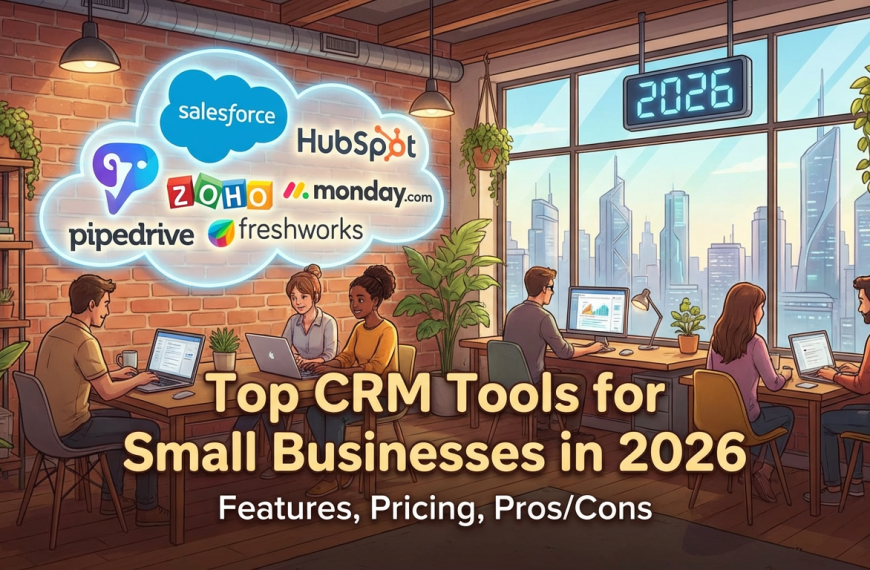
 By
By